Video by: Reid Havens & Gustaw Dudek
Learn how to create a customized bar chart (styled) visual with formatted totals using a native matrix visual in Power BI. This technique will leverage conditional formatting and DAX to reveal the hidden gems of the matrix visual!
GUEST BIO 👤
Gustaw Dudek works as Head of Business Intelligence at the Polish Company (Enterium). He has multiple years of experience in the field of data analytics and business intelligence. In addition he's one of the resident Enterprise DNA Experts, having created multiple showcase reports for various EDNA contests. Despite of designing most of showcase reports in dark-mode, Gustaw is a huge advocate of IBCS chart standards and really enjoys exploring both the art and science of report design.